Mastering Image Flipping and Mirroring Techniques in PicsArt, CSS, and GIMP: A Complete Guide
Introduction Image Flipping
In the digital age, the way we manipulate and edit images plays a crucial role in creative and professional endeavors. Whether you’re flipping an image to create a unique mirrored effect, adjusting an orientation error, or adding symmetry to your designs, understanding various techniques and tools is essential. This article delves deep into image flipping and mirroring across multiple platforms like PicsArt, CSS for web design, and GIMP for advanced editing. By the end, you’ll have comprehensive knowledge of how to use these techniques, no matter which tool you prefer.
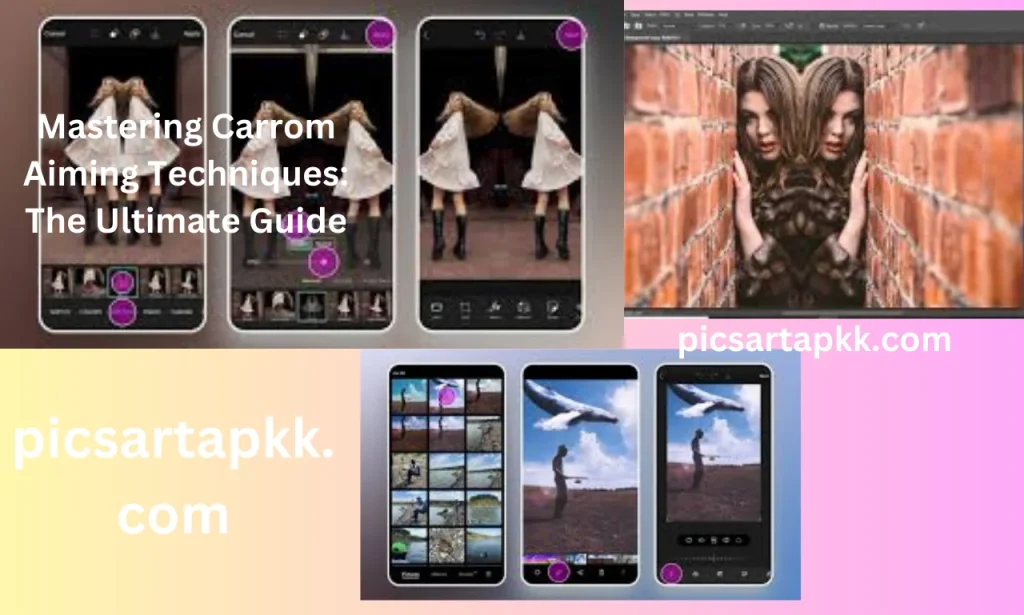
1. Understanding the Basics of Image Flipping
Image flipping is the process of inverting an image along a vertical or horizontal axis. The result of this flip can create a mirrored version of the original, either left-to-right or top-to-bottom. This is useful for various purposes, from correcting orientation errors in photos to adding aesthetic symmetry to designs.
Horizontal and Vertical Flips
- Horizontal Flip: This involves flipping an image across the vertical axis. For example, a picture of someone facing left would now be facing right after applying a horizontal flip.
- Vertical Flip: Here, the image is flipped along the horizontal axis, making the top part of the image appear at the bottom and vice versa.
The process of flipping images has evolved to meet the needs of users in diverse industries, from social media enthusiasts to professional photographers, web developers, and graphic designers. Whether you’re using an online image flipper, manipulating images in CSS, or working in GIMP, each platform offers distinct tools for achieving your desired result.
2. Flipping Images in PicsArt: A Step-by-Step Guide
PicsArt has established itself as one of the leading platforms for photo editing, with features that make editing easy for both beginners and experts. One of the most frequently used features is the ability to flip and mirror images. Let’s explore how to do this in PicsArt.
PicsArt Flipping Image:
- Launch PicsArt and Open Your Image: Begin by opening the PicsArt app on your mobile device or desktop. Import the image you want to flip by tapping the ‘+’ button.
- Select the ‘Tools’ Option: Under the editing tools, you’ll find a ‘Tools’ option that houses various transformation tools.
- Use the ‘Flip’ Function: In the transformation section, you’ll notice a ‘Flip’ button. Tapping this will allow you to flip the image either horizontally or vertically, depending on your needs.
- Preview and Save: After applying the flip, you can preview the changes. Once satisfied, save your edited image.
PicsArt’s ease of use makes it a go-to for people who want to quickly edit their photos without needing advanced software.
PicsArt Image Flipper for Mirroring Effects:
- The image flipper in PicsArt doesn’t just stop at simple horizontal and vertical flips. You can also create mirror effects to enhance symmetry. For example, duplicating an image and flipping one side horizontally creates a stunning mirrored layout.
- How to Use It for Creative Effects:
- Double Flip image : Flip your image twice, first horizontally and then vertically, to create a kaleidoscopic effect.
- Symmetry in Photography: Mirroring can also help photographers emphasize symmetry in landscapes, architecture, or portrait photography.
Additional Features:
- Online Image Flipping in PicsArt: If you’re working on PicsArt’s web version, the steps are nearly identical. Upload the image, use the same ‘Tools’ and ‘Flip’ functions, and save the file.
3. Online Image Flippers: Accessible Tools for Quick Edits
Not everyone has access to dedicated software for image manipulation. For users seeking quick, on-the-go image flipping, online tools provide a perfect solution. Here are some of the best online image flippers available:
Top Online Image Flipping:
- PineTools: A popular tool that lets users upload their image and flip it either horizontally or vertically with just one click. PineTools also offers advanced features like rotation, mirroring, and resizing.
- Adobe Spark: Adobe’s free online editing tool includes a flipper, which allows for quick horizontal or vertical flipping. The platform’s easy-to-use interface is perfect for those who want professional results without spending too much time.
- Fotor: This platform allows for not just flipping, but additional editing features such as filters, cropping, and adding text.
- Lunapic: An online editing tool that enables users to flip images along both axes. Lunapic also provides a host of other effects and transformations.
Flip Image Online: Step-by-Step:
- Upload Your Image: Choose the online tool of your choice and upload the image you want to flip.
- Select the Flip Tool: Most online platforms will provide an easy-to-use ‘Flip’ or ‘Mirror’ button.
- Choose Horizontal or Vertical Flip: Select whether you want to flip the image left-to-right or top-to-bottom.
- Save Your Changes: Download the flipped image to your device once the transformation is complete.
Why Use Online Flippers?
- No Installation Required: These tools work in your browser, so there’s no need to download or install any software.
- Fast and Convenient: They’re ideal for users who need to make quick edits without the hassle of opening professional software.
- Free to Use: Most online image flippers are completely free, making them accessible to everyone.
4. Flipping and Mirroring Images with CSS
For web developers, flipping images with CSS can be an efficient way to create dynamic and interactive designs without needing additional software. CSS’s transform property allows you to manipulate elements on your webpage, including flipping images.
How to Flip Image in CSS:
- To flip an image horizontally using CSS, you can apply the scaleX(-1) transformation to the image element:cssCopy code img { transform: scaleX(-1); }
- This simple piece of code will flip the image along its vertical axis, creating a mirror effect.
- To flip an image vertically, use the scaleY(-1) transformation:cssCopy code img { transform: scaleY(-1); }
CSS Mirror Image:
- You can also combine transformations to create complex mirror effects. For example, combining horizontal and vertical flips:cssCopy code img { transform: scaleX(-1) scaleY(-1);
Flip Image CSS: Practical Uses in Web Design:
- Image Galleries: Web designers often use flipping to add dynamic transitions between images in galleries or portfolios.
- Hover Effects: Flipping an image when a user hovers over it is a common design trick that adds interactivity to websites.
- Symmetry in Design: Flipping can also be used to maintain symmetry in layouts, especially when working with logos, icons, or product images.
5. Advanced Image Flipping and Mirroring in GIMP
GIMP (GNU Image Manipulation Program) is a free, open-source photo editing software that provides powerful image flipping and mirroring tools. Whether you’re flipping images to correct orientation errors or to create a mirrored layout, GIMP offers multiple methods to achieve these effects.
GIMP Bild Spiegeln (Flipping and Mirroring in GIMP):
- Horizontal and Vertical Flip:
- Open your image in GIMP and navigate to the
Imagemenu. - Select transform and choose between Flip Horizontally or Flip Vertically to create the desired effect.
- Open your image in GIMP and navigate to the
Using GIMP Plugins:
- Enhance Functionality with Plugins: GIMP supports a wide range of plugins that extend its capabilities, including advanced flip and mirror tools. For instance, the ‘Transform Tools’ plugin provides additional options for mirroring images and applying artistic transformations.
Additional GIMP Tools:
- GIMP Rechteck Zeichnen (Drawing Rectangles): Before flipping, you may want to select a specific area of the image. Use the ‘Rectangle’ tool in GIMP to draw precise shapes before applying the flip.
- GIMP Auswahl Verschieben (Moving Selections): After flipping a part of the image, use the ‘Move’ tool to adjust the positioning of the flipped section.
- Farbverlauf (Gradients): To enhance the effect of a mirrored image, apply gradients to create smooth transitions between mirrored sections.
6. Mirror Image Converter and Tools
Sometimes, you need to convert an image into its mirrored version without going through the manual process. This is where mirror image converters come into play. They automate the flipping process and often allow you to apply additional effects.
Photo Mirror Converter Tools:
- Mirror Image Converter Software: Some dedicated software programs offer bulk flipping and mirroring capabilities, perfect for photographers dealing with large volumes of images.
- Online Mirror Converters: Websites like MirrorFlip.com allow users to upload an image and get the mirrored version instantly.
7. Image Flipping for Creative and Professional Use
Image flipping isn’t just a technical tool—it’s also a powerful creative technique. Artists, graphic designers, and photographers use it to enhance aesthetics and bring unique perspectives to their work. Below are some common use cases:
